File ITR yourself in
3 minutes
Plans starting from ₹699
.jpg)


ET Now Best Brands 2024



Users
10,00,000+
Users from 2600 towns trust TaxBuddy
Impact
94%
That’s how many 1st time users save tax with TaxBuddy
Founded
2017
Led by a team of ex-IRS joint commissioners and accomplished CAs We are India's highest rated and most trusted assisted tax filing platform.
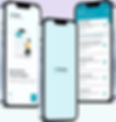
Reduce your tax liability up to 26%
On-demand tax support
Your personal tax expert
Guaranteed accuracy
Taxbuddy: Your partner for E-Tax filing
Taxbuddy is your ideal partner for assisted Tax E-Filing as we offer

Expert Assistance:
Our team of tax professionals is always ready to help you with any queries or concerns you may have.

Timely Filing:
Never miss a deadline again. TaxBuddy sends you timely reminders, ensuring you file your ITR on time.

Secure and Private:
Your data security is our top priority. Rest assured, your information is encrypted and protected.

Seamless Integration:
Easily import your financial data from various sources, making the filing process quick and efficient.
Take control of your taxes today and experience the convenience of E Tax filing with TaxBuddy.
Crores saved in ITR Filing
Embrace the digital advantage at the core of simplified e-filing of income tax return
We are India's most trusted tax filing platform. Our team goes through in-depth training to help you plan and minimize your tax liability. We are propelled by our expertise in simplifying online ITR filing for you.
-(1).jpg)
Connect with a tax expert through live chat
.jpg)
Share necessary information as guided by your expert
-(1).jpg)
Approve your summary and ensure accurate filing of your Income Tax Return (ITR) online within 24 hours.
We are the true meaning of assisted tax compliance
No hidden charges
97.4% of our users do not receive a tax notice. But if you do, we will take care of it without any additional cost.


Start Income Tax efiling with our tax expert today
4.9 Rating
10Lakh+ Users
3000+ Tax experts
Get your investment portfolio analyzed within minutes
Introducing TaxBuddy’s Portfolio Doctor
Share your CAS and download your customized report


Assisted investment advisory
Introducing TaxBuddy’s Wealth Builder
Get customized investment advice based on your past investments and future goals.
Buy ‘No commission’ Mutual Funds
Review Fund’s historical returns, analyze risk and get estimated future returns
Choose your funds with our advanced rating system

Hear from our clients

Niranjana Sharma
Local Guide • 2 months ago
Team TaxBuddy came to the rescue in crunch time. They were prompt, courteous and professional. Superlative service a super competitive price. Couldn't be more satisfied. Strongly recommended for every taxpayer in India who wants accurate returns and peace of mind.
Google Reviews
4.7
Rohan Baruah
3 months ago
Positive : Professionalism, Responsiveness. Rajkumar was very responsive and prompt throughout the return filing process. Even though it was taking some time on the govt portal, I knew that the work
Google Reviews
5.0
Rahul Patil
Local Guide • 2 months ago
Positive : Quality.
Right from the start the process was very smooth. The tax buddy assigned (Mr Gaurishankar) was extremely helpful, proactive, patient and answered all questions. Not only did I avail the service, because of the great experience, made my spouse use the service as well...
Google Reviews
4.7
R
Subham Saurabh
1 month ago
TaxBuddy was a breeze to work with. It's a straightforward procedure that's easy to follow. All you have to do is fill out the form with the relevant information and submit necessary documents as requested by them.
Google Reviews
4.9
.png)
Aahan Shetty
1 month ago
TaxBuddy has been a real buddy for me throughout my e-filing process. As a high-income professional, I have always struggled with high tax bills and refund concerns. Thankfully, now I have a partner I can trust to guide me for maximum savings.
Google Reviews
5.0
Frequently asked questions
Q
What is Tax Filing?
A
Tax filing is the process of filing your income tax returns with the Income Tax Department. This involves making a declaration of income and the taxes already paid over the year. This is required so that there is proper tax compliance and to make sure that one has paid the right amount of tax. In case the taxpayer had paid amounts of tax higher than that required, then a refund of the excess is granted. Essentially, tax filing helps maintain transparency and fairness in your financial obligations to the government.
Q
How does Online Tax Filing work?
A
The Online Tax Filing work could be very simple, as one can do almost everything from the comfort of their own home without having to move up and down. The process begins by gathering all necessary financial documents, including employment information. You have to choose the digital tax service provider, such as TaxBuddy. It will guide you through the process of furnishing the details on their secure platform and uploading the required documents. Using the online service of TaxBuddy is simple and it helps to fill out the data of your tax return automatically based on the information provided by you. Moreover, it allows you to check everything before you submit. The online system will help you avoid mistakes while entering the details, thus ensuring accuracy.
Q
What are the benefits of E-Tax Filing from TaxBuddy?
A
E-tax filing with TaxBuddy offers several benefits to manage your taxes more efficiently. Following are the benefits:
-
Convenience: You can file taxes online from anywhere, at any time. Hence, e-tax filing offers flexibility and convenience to your schedules.
-
Speed: E-tax filing allows a quick submission of tax returns to the Income Tax Department directly. So if you are due for a refund, you will receive it faster compared to that with the traditional paper filing.
Accuracy: TaxBuddy verifies the information as you enter it, to ensure a tax return free from errors, thereby confirming accurate tax filing.
Q
Can I get Assisted Tax Filing services?
A
Of course, you can take advantage of assisted tax filing services. TaxBuddy provides services whereby experienced professionals in tax help you streamline the process of filing. They assist you by advising you on the information required and also take care of the complicated portions of filing. With TaxBuddy, you are sure everything is put in place, from advising you on the required information to taking the complex part of filing. Think of having a knowledgeable friend whom you can reach out to at any time regarding your tax.
Q
Why choose TaxBuddy for your Tax Filing needs?
A
Choosing TaxBuddy as your platform for all your tax filing is very advantageous. First, TaxBuddy takes away the pain of taxes and instead is an exciting and enjoyable process for even those who are doing it for the first time. Besides, the services that the platform offers are amongst some of the best customer services that can ever be found. A team is always available to take care of any queries or issues that one might come across. Lastly, the platform applies the latest technology to ensure that filing returns occurs accurately and promptly, with minimum or no errors. The platform has already built a good history with satisfied customers who praise TaxBuddy for saving them lots of time and effort. Choosing TaxBuddy doesn't only mean you e-file your taxes; it also stands to reason that you will get peace of mind from the expert handling of your tax obligations.