Know Your PAN- A Detailed Guide for Taxpayers
Updated: May 29, 2024
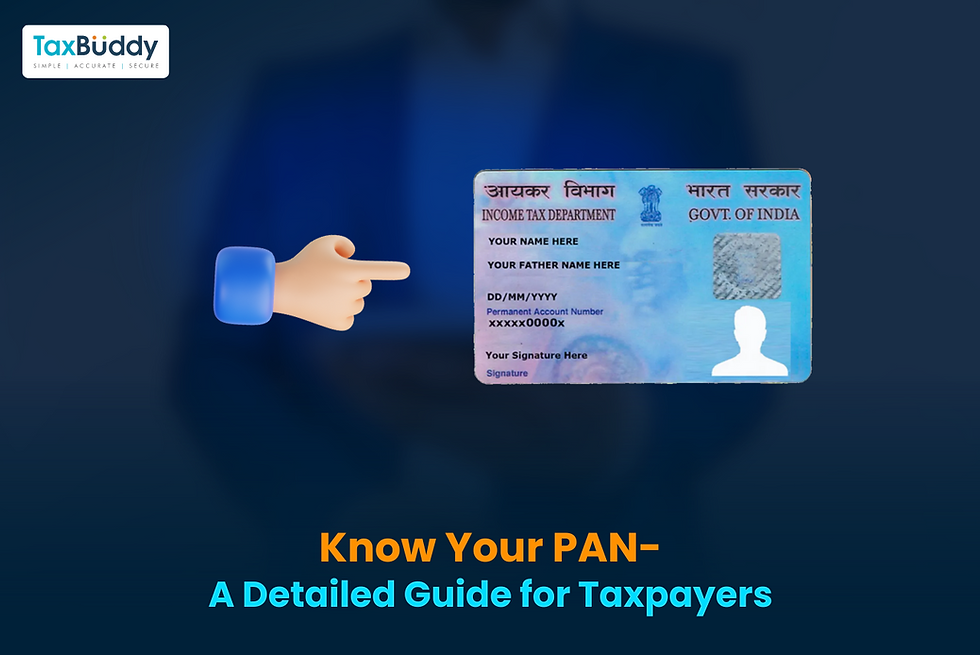
In compliance with Section 139 of the Income Tax Act, 1961, the Income Tax Department of India assigns PANs, or Permanent Account Numbers, as a distinctive identifying system based on 10 alphanumeric characters. The primary function of a PAN card is to monitor the tax-related financial transactions of an individual and an organization. Since a PAN is not evidence of citizenship, foreign individuals and companies subject to taxation may possess a legal PAN in India. This document contains a number of financial facts. People can use the PAN verification service on the official e-filing portal of the IT department to confirm the legitimacy of their PAN card. To find out the details of your PAN card, you can use the techniques outlined in this detailed guide.
Table of content
What is a PAN?
Your PAN is a unique 10-number ID code consisting of both letters and digits. It is distributed to Indian individuals and businesses by the Income Tax Department. A PAN is required for anyone wishing to conduct any kind of financial transaction. It could involve everything from filing income tax returns to investing in the stock market to obtaining a bank account. In addition, your PAN serves as verification of address and identity. It contains vital information about you as a taxpayer, like your name, birthdate, and picture. You must submit an application, provide the necessary paperwork, and pay a charge to obtain your PAN card. Your lifetime-valid PAN is issued by the IT department upon application processing. Maintaining the PAN card's security and safety is crucial.
Methods to Know Your PAN
If you want to know your PAN, you can do it using different methods according to your preference. We will list each of these methods along with the steps they comprise.
Know Your PAN from the Income Tax Website
Once you've registered on the Income Tax Department's electronic filing website, you can view your address and PAN details. This is a step-by-step tutorial on using the Income Tax Department online to register for a PAN card.
Step 1: Visit the e-filing website of the IT Department.
Step 2: Select "Register" from the menu on the upper right section of the page.
Step 3: Complete the required fields.
Step 4: Select "Continue" from the menu.
Step 5: A one-time password (OTP) is sent to the user’s registered mobile number.
Step 6: Enter the OTP to finish the procedure.
Step 7: You can now access the e-filing page by logging in.
Step 8: The dashboard will show up on the screen. Select "My Profile" located in the upper right corner.
Step 9: You can view your PAN information, including name, residence, gender, and date of birth.
Know Your PAN by Your Name and Date of Birth
There isn't currently a process to check your PAN Card details using your name and birthdate, but you can check your PAN Card details, such as your Permanent Account Number, by providing your birthdate and PAN to verify it. The steps listed below can be used to confirm your PAN card:
Step 1: Visit the e-filing home page of the Income Tax Department.
Step 2: Select "Verify your PAN" from the "Quick Links" area.
Step 3: At this point, input your mobile number, date of birth, complete name, and PAN.
Step 4: Select "Continue."
Step 5: Use your phone number to enter the OTP that you received.
Step 6: Select the "Validate" menu item.
Step 7: A new page showing the message "PAN is Active and details are as per PAN" will be displayed.
If your information matches, it will appear. You might have to apply for a new PAN card if your information does not match the database.
Know Your PAN Through Mobile App
Follow these easy steps to retrieve your PAN card details using the mobile app.
Step 1: Download the PAN Card mobile app from the Play Store or App Store.
Step 2: Click "Know your PAN card" when the application opens after installation.
Step 3: Provide the necessary personal data, including your full name, birthdate, and contact details.
Step 4: Select "Submit" from the menu.
Step 5: An OTP will be sent to the phone number you registered. Finish the process by entering the OTP.
Step 6: Give the app time to handle your request and get the information from your PAN card.
Step 7: After your information is obtained, you can view your name, date of birth, PAN card, and other details on your device screen.
Know Your PAN by Email
You can take the following actions to receive the PAN details via email.
Step 1: Use your registered mail ID to write a new email.
Step 2: Type either utiitsl.gsd@utiitsl.com or tininfo@nsdl.co.in (NSDL's official email address) in the "To" column. (UTIITSL's official email address).
Step 3: Write "Request for PAN card number" in the subject line.
Step 4: Include your name, birthdate, and registered phone number in the body of the email.
Step 5: Use your PAN card to send the letter and wait for NSDL or UTIITSL to respond.
Know Your PAN by Toll-Free Number
To locate your PAN card number using a toll-free helpline, follow these procedures.
Step 1: Call 1800-180-1961 (only for calls within India) toll-free with questions about PAN cards.
Step 2: Comply with the guidance provided by the interactive voice response (IVR) system.
Step 3: Click on the "Know Your PAN" option.
Step 4: Fill out the information the IVR system asks you to.
Step 5: The system will check your information and provide your PAN card details when you have input it.
Methods to Check the Status of Your PAN Card
It typically takes 15 working days after the application is submitted for you to acquire your PAN Card. Nevertheless, by giving the 15-digit acknowledgement number, you can always check the application progress of your PAN Card till it is delivered. You can check the status of your Pan Card in three different ways, with the following steps:
Know your PAN Card Status Online
The TIN-NSDL website, the official PAN Card website, offers an online option for you to track the status of your PAN application. To find out how to track your PAN Card Status Online, follow the instructions listed below:
Step 1: Go to the PAN Card official website, TIN-NSDL, or go straight to the official website by clicking this link.
Step 2: Choose "Status Track" under the head "Guided Tour."
Step 3: Click "Track Status of your PAN / TAN application online" after being redirected to a new page.
Step 4: From the drop-down option, choose "PAN - New/Change Request" as the application type.
Step 5: To continue, enter the "Acknowledgment Number."
Step 6: To verify, enter the "Captcha Code."
Step 7: Click Submit now, and the PAN Card application's status will show on the screen.
Know your PAN Card Status via SMS
By taking the actions listed below, you can use the SMS capability to find out the status of your PAN card:
Step 1: Type NSDLPAN and then your PAN application's 15-digit acknowledgement number.
Step 2: Text "57575" with the message.
Step 3: Following that, an SMS with your PAN card's current status will be issued.
Know your PAN Card Status via Call
Using this option, you can find out the most recent status of your PAN card application by calling the TIN call centre at 020-27218080. To find out the status of your PAN card application through an IVR, you must enter your 15-digit PAN application acknowledgement number.
Conclusion
If you forget your PAN number, there are several ways to get your PAN information back. You can verify your PAN details by logging into your registered account, even though the Income Tax website's "Know your PAN" service has been withdrawn. As an alternative, you can use a toll-free hotline or email to obtain the PAN card number. Moreover, you can confirm the validity of your PAN by using the Income Tax website's "Verify PAN Status" feature.
FAQ
Q1. How can I find out if my PAN card is active?
Go to the PAN verification part of the official NSDL or UTI websites to find out if your PAN card is active. The status of your PAN card will be shown by the system once you enter your PAN details and the captcha.
Q2. Who can check the PAN status?
A PAN applicant can check his/her PAN card status using the 15-digit acknowledgement number after applying for it. This number can be used to track PAN card through an online portal.
Q3. Can I find my PAN details online?
Using your recently activated login information, access your account on the e-filing website. Choose 'My Account' from the 'Profile Settings' section. The following data will be visible under 'PAN details': PAN number.
Q4. Can I check someone else’s PAN?
If the applicant possesses the requisite documentation, someone else may verify their PAN card. NSDL e-governance Infrastructure Limited or UTI Infrastructure Technology and Services Limited performs the online PAN verification.
Q5. When should you check the PAN status?
You should verify the progress of your PAN card application only five days from the date of the 15-digit numbered acknowledgement or the 10-digit UTI Coupon Generated acknowledgement.
Q6. What is required to check the PAN status?
You must have the following two items to verify the status of your PAN application:
The acknowledgement number, if you used NSDL to apply for a PAN card.
The coupon number, if the candidate applied via UTI for a PAN card
Q7. Can an applicant check their PAN status through name?
Your name and date of birth cannot be used to verify the status or details of your PAN Card. Nevertheless, by confirming your PAN online and providing your name and birthdate, you can see the details of your PAN card.
Q8. Are there any charges for tracking the status of your PAN application?
No, there are no fees associated with monitoring the PAN application's status. Numerous free PAN status checks are available.
Q9. Is it compulsory to quote PAN when filing an ITR?
Yes, citing PAN in the ITR application is required. If you are in default, you may be required to pay a penalty that can be as much as Rs. 10,000.
Related Posts
See AllOpening a bank account is an essential step in managing your finances. In India, it requires submitting specific documents to comply with...
An auditor is an independent professional who examines and assesses an organization's financial records, statements, and internal...
Advance tax is a mechanism under the Indian Income Tax Act, 1961, that requires taxpayers to pay their estimated tax liability in...






Comments